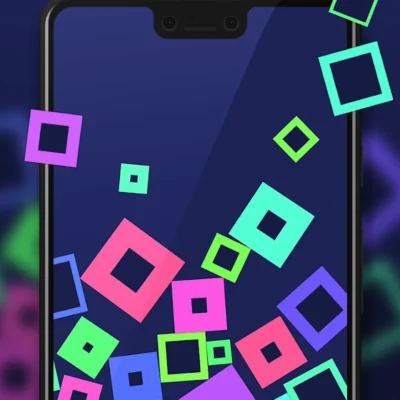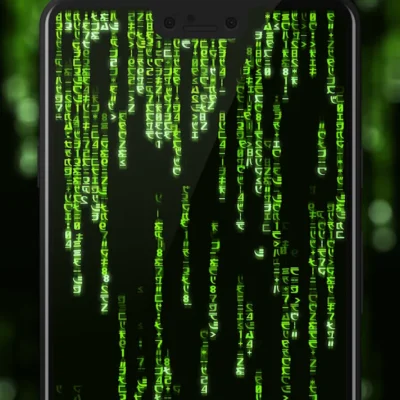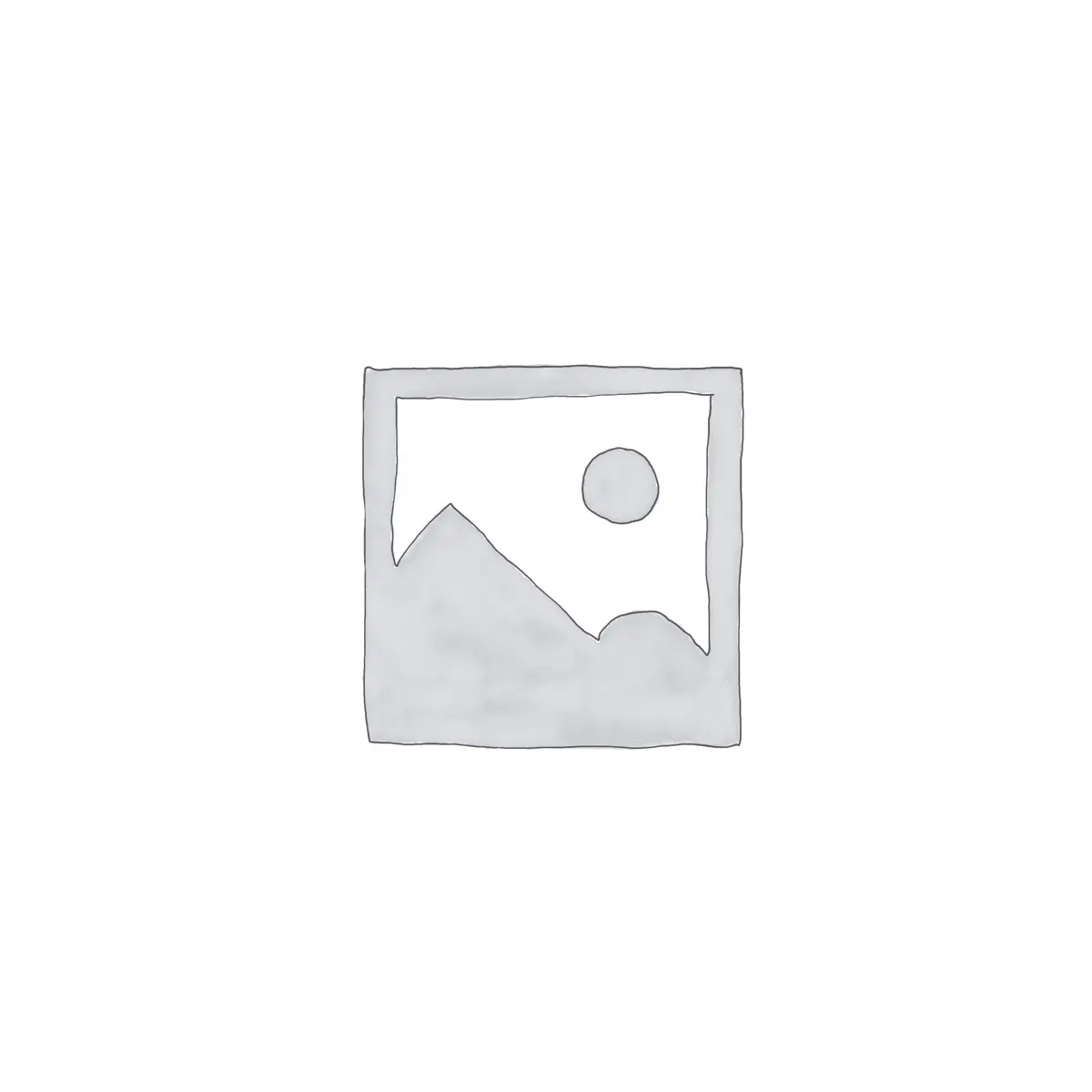
Price History
App Description
Do you find your smartwatch’s built-in backlight timeout period actually quite short? Wouldn’t it be nice if you could adjust the backlight timeout to have the screen stay on a little longer? (So that not only you, but also your friends can marvel at that new watchface you just installed…)
StayLit Wear lets you adjust the time that the light stays on after the watch has been waked. You can select a value for how much time will elapse from the moment that the watch has been waked from dim mode (i.e. by having tapped the screen, moved the watch, or pressed the button) to it being allowed to revert to dim mode again. Choose from a range of values of up to 5 minutes, or until you switch the screen off again.
NEW: Option “indefinitely+”: here the light stays on until you switch it off, but is also switched off when you lower your arm or turn the watch away from you (using the watch’s built-in position-dependent display dim). That way, the light will be on exactly when you need it.
USAGE: After installing the app on your phone, please allow approx. 30 seconds for the app to be pushed to your watch. In order to adjust the backlight timeout, open the StayLit Wear app on your watch. This will bring up the Longer Backlight settings. Select a setting in the list by tapping on it. Deactivate StayLit Wear by selecting “off“ in this list.
NOTE: Due to an issue with Android Wear 5.1, on some devices, it may be necessary to re-select the desired screen timeout each time you change the watchface. Note also that StayLit may interfere with the settings menu of the Moto 360’s “Dials” watchface.
INSTALLATION TROUBLESHOOTING: After having been installed on the phone, StayLit should show up in the phone’s app drawer. On the watch, the app should show up in the app menu (accessible through long pressing the watch’s power button). If it still isn’t showing on the watch after several minutes, try the “resync all apps” option on the Settings page of the Android Wear app on the phone. Also, make sure that you have the latest version of the Android Wear app installed on your phone. If you are having problems installing or running the app, please contact me – I will be happy to help!
NOTE: Setting a significantly longer screen timeout will reduce battery life. We recommend setting a value of 10 – 30 seconds…
Also On Sale
-
Elements Live Wallpaper
$3.99 -
Agents Live Wallpaper
$3.99