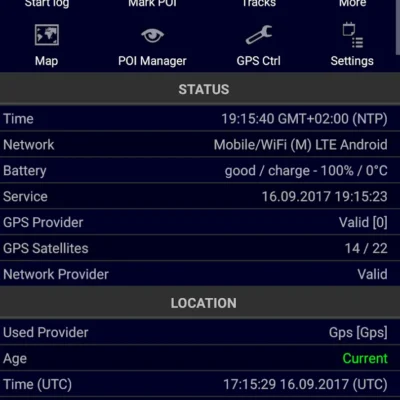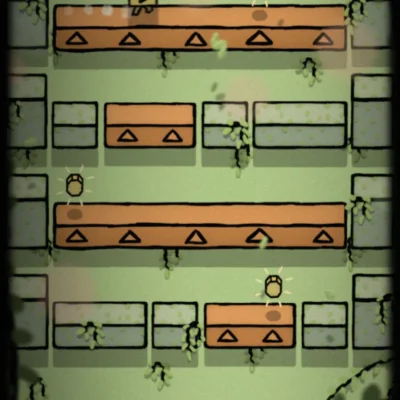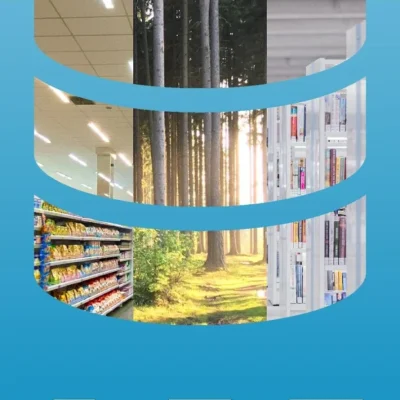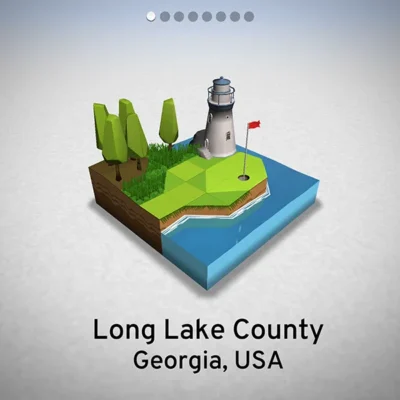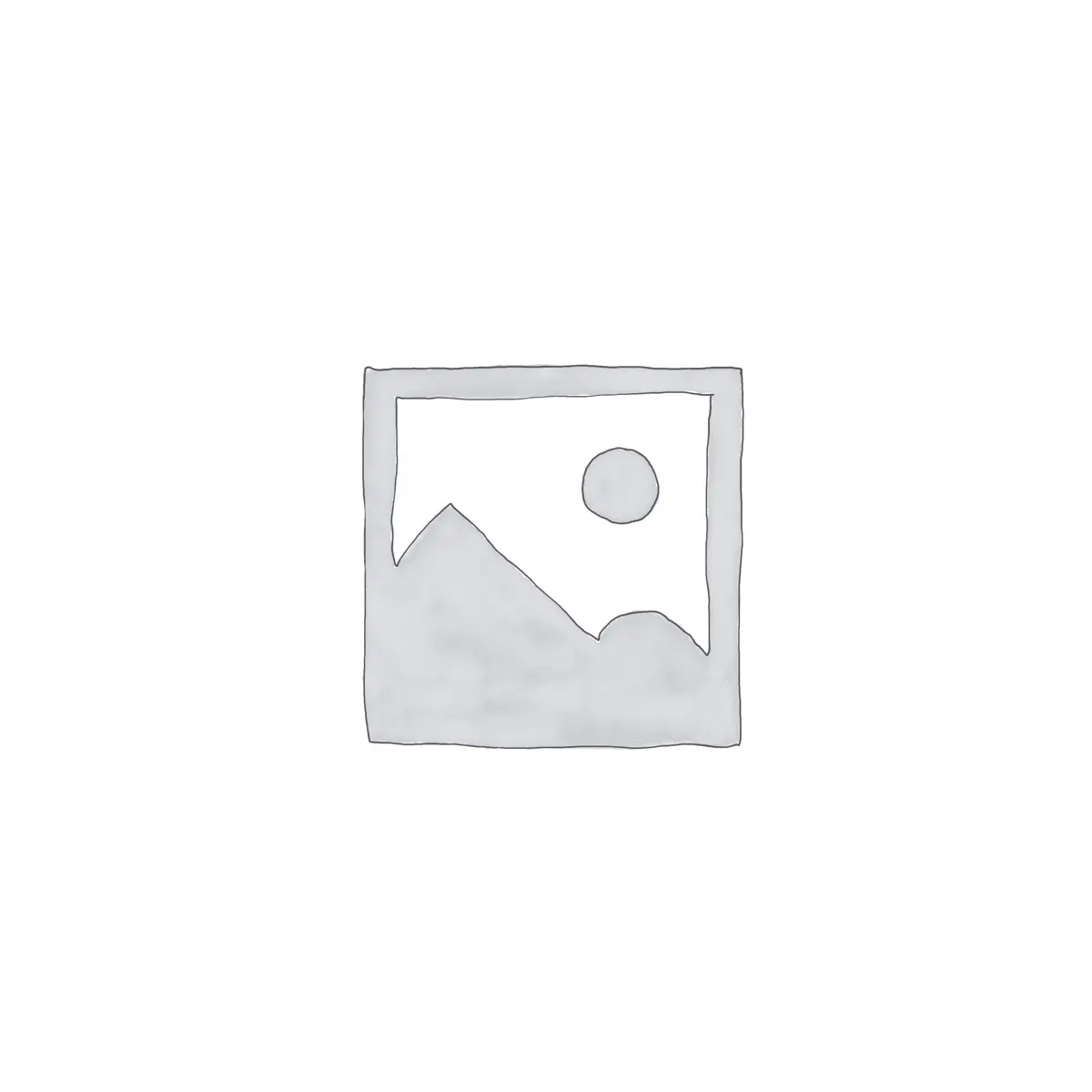
Price History
App Description
Wear Camera – remote control of phone camera from your watch! Be tricky spy, observe your pets, take photo and video remotely and more live scenarios with Wear Camera!
Wear Camera is the most functional and easy-to-use app for remote controlling the phone’s camera on Google Play.
⚠️ App not compatible with Tizen OS watches Samsung Gear S2 and S3. ⚠️
Usage examples
– Remote photo and video shooting. No need to ask a passerby to photograph you with friends;
– Excellent selfie using the high-quality main camera
– Invisible photo and video shooting. Play spy with your phone’s camera
– Watch your pets from anywhere
– See in hard to reach places using phone camera and flashlight with your smartwatch
– Control of the cooking process
– Radio babysitter
– Make interesting Timelapse sessions
– Ability to see what is happening behind when you go on a bike.
– Attach your phone to a quadcopter and create a beautiful photo using your device only
🌟 Features 🌟
✓ Three shooting modes: Photo, Video, Timelapse
✓ Set timer on the watch for Photo, Video and Timelapse shooting
✓ Ability to close the app on the watch without stopping video recording
✓ Several flash modes, as well as an independent flashlight
✓ Quickly switch between front and selfie camera
✓ Managing the phone’s camera zoom on a smartwatch
✓ Three camera orientation lock modes: vertical, horizontal, auto-rotate
✓ Photo and video shooting, even if the phone screen is turned off or locked
✓ No camera (preview) screen on your phone. Nothing changes in behavior on your phone
✓ Connection by Bluetooth and Wi-Fi*
✓ Preview from the camera at any time**
✓ Ability to choose photos and videos quality on the watch
✓ Ability to choose Preview resolution quality on the watch
✓ Turn on/off the shutter sound
✓ Auto rotate preview on the watch
✓ View photos on the watch
✓ Ability to store images and videos on SD card or internal phone storage
✓ Timelapse photos are grouped by folders for each session
* speed of data transferring depends on the speed of your Wi-Fi connection. (In case If you don’t use Bluetooth connection)
** some phones are not compatible with preview in video recording mode
Running application
1) Open the list of applications on the smartwatch
2) Select and run the app Wear Camera
3) Follow further instructions
🗂 Photo and video folder 🗂
– How to choose a folder to save photos and videos on the phone: https://www.youtube.com/watch?v=BA19NhdaecQ
– All photos and videos are saving in the selected folder. You can view its contents in the Wear Camera app or in any file viewers (for example Google Photo).
– You can view photos and videos using the “Folder” button (top left icon) on the watch. In opened screen choose to watch or phone icon. Video files can be viewed on the phone only.
Also On Sale
-
Ultra GPS Logger
$8.99 -
Psychofunk
$2.99 -
Binders | License
$11.99 -
OK Golf
$2.99