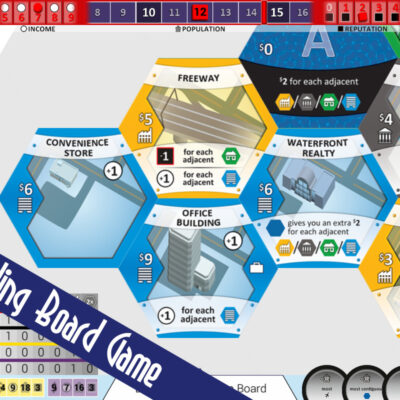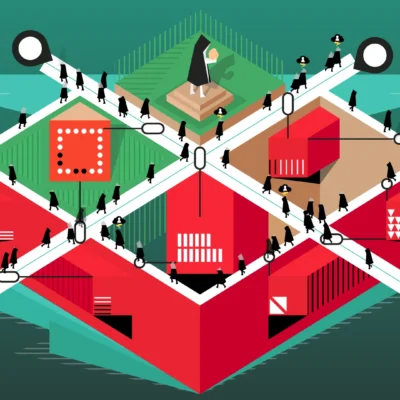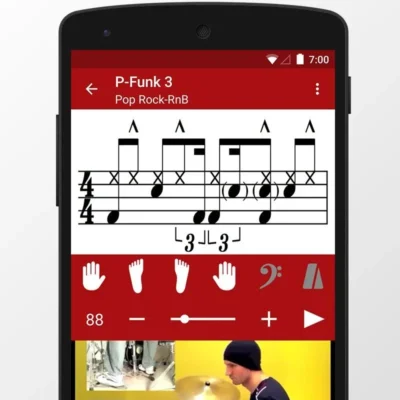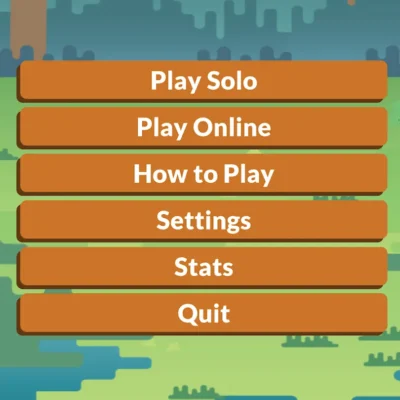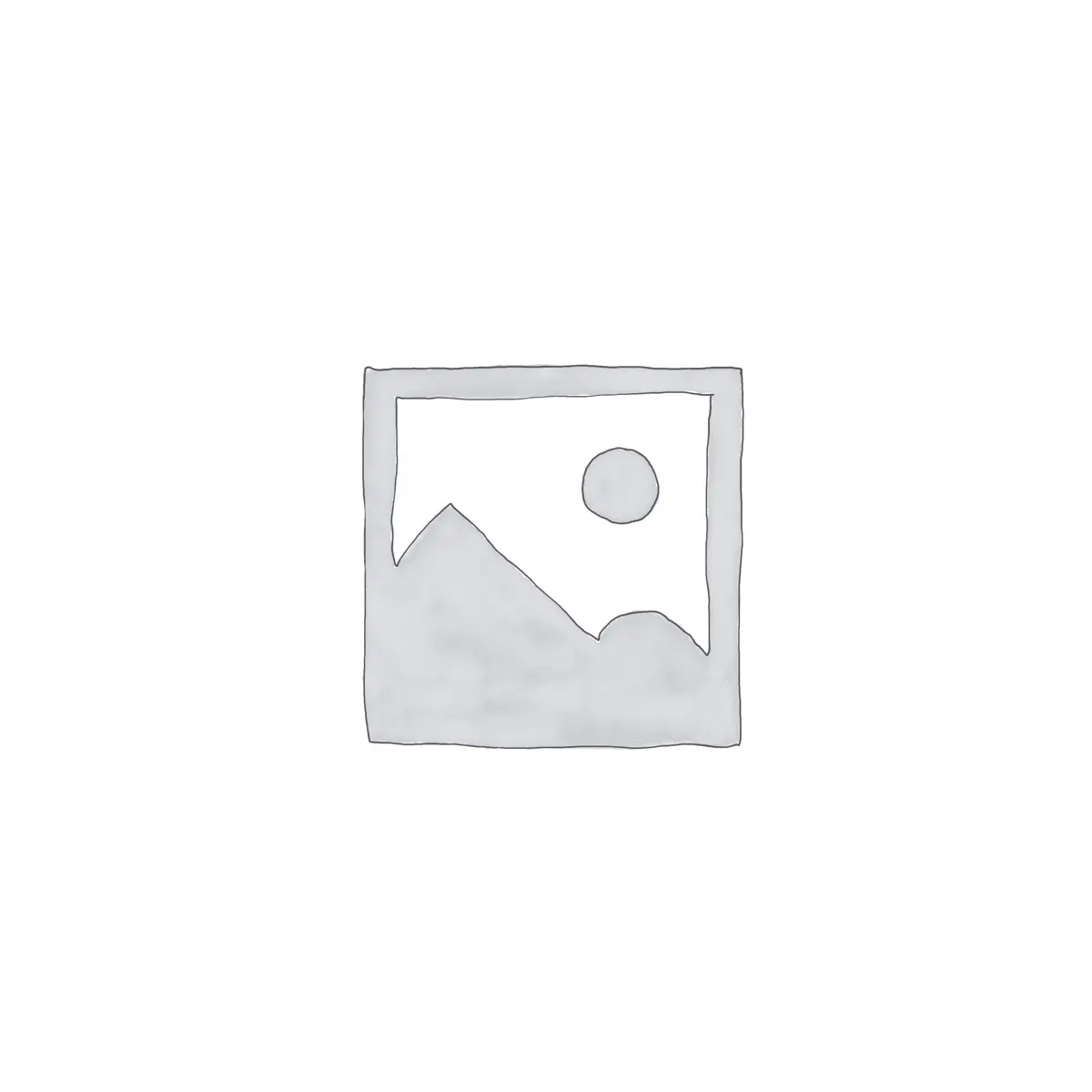
Price History
App Description
Welcome to the new and improved Ovo 5.0. Hundreds of icons have been given a design overhaul with better colors, updated designs, and a more consistent style. The theme dashboard is also improved and makes it easier to request your favorite icons for future updates.
Ovo Icons
Ovo is a clean, simple, round icon pack. The muted colors were carefully chosen and are really easy on the eyes. It’s an artistic style that is sure to make your homescreen a little more unique.
To apply Ovo on your device please make sure you have a supported launcher installed (see below).
Features
• 2,250+ HD Icons
• 8 HD Wallpapers
• Weekly Updates
• Material Design Application
• Multi-Launcher Support
• Icon Picker and Search
• Dynamic Calendar Support (calendar date on icon changes)
Dynamic Calendars Supported – Stock, Google, Today, Digical, aCalendar, Business
Supported Launchers
• Nova, Action, Apex, Smart, Aviate, Next, Atom, KK, Solo, Lucid, Inspire, Nine, ADW, ADWex, Holo, GO, TSF, Themer, Epic, Arrow, EverythingMe, Hola
• Unicon, XGELS, Theme engine
Updates and Requests
I add new Ovo icons on a weekly basis and update existing icons to match new application branding.
In Ovo 5.0 icon requests are limited to 10 requests per week and are uploaded to a server. This will allow me to complete the most popular requests and increase the chance your icon request is satisfied.
Support
A custom launcher (see above) is required in order to apply Ovo. For the best in compatibility and customization options, I recommend Nova Launcher.
For further help and feedback, please refer to about section within the Ovo application to email me.
Tips and Tricks
Nova Launcher
1. Use icon size between 115 – 130% (Nova Settings > Desktop > Icon Layout)
2. Uncheck normalize icon size (Nova Settings > Look & Feel)
3. Changing out one icon? Follow the steps below (steps listed are for Nova Launcher).
Long press an icon > click icon options > edit > click icon image > click Ovo > select top right corner icon > search for icon within Ovo app and select > click done
GO Launcher
GO Launcher does not support the icon mask function that Ovo has. For this reason I recommend using a different launcher. If you prefer GO Launcher please follow the steps below to fix the icon mask issue.
1. Open GO Launcher Settings
2. Select Icon
3. Uncheck Show Icon back
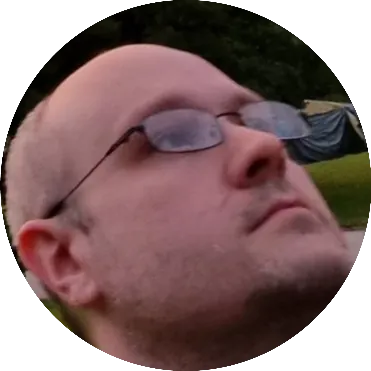
Doug Lynch
Hi! You may have seen my work at other Android publications including XDA and Phandroid, but I have branched out on my own to create content for the community. Most of my work consists of finding the best deals in the Google Play Store, creating tutorials on my YouTube channel, and curating the best applications and games on Play Store Finder.
Also On Sale
-
Suburbia
$7.99 -
Rip Them Off
$4.49 -
Drum School
$15.99 -
Scram!
$2.99