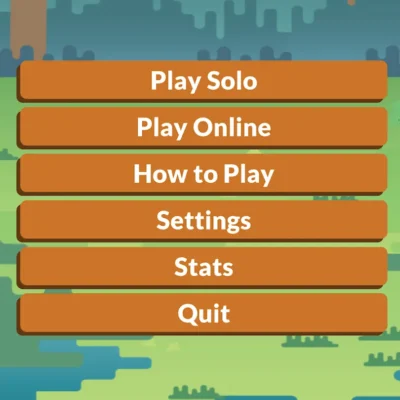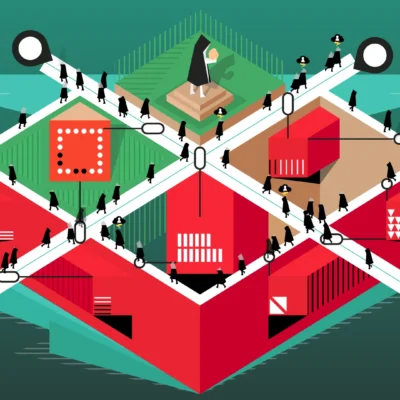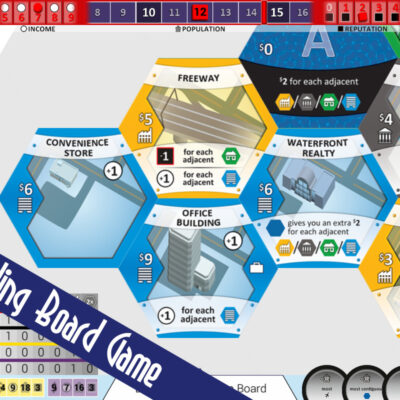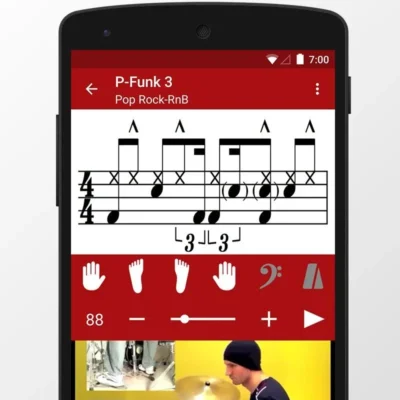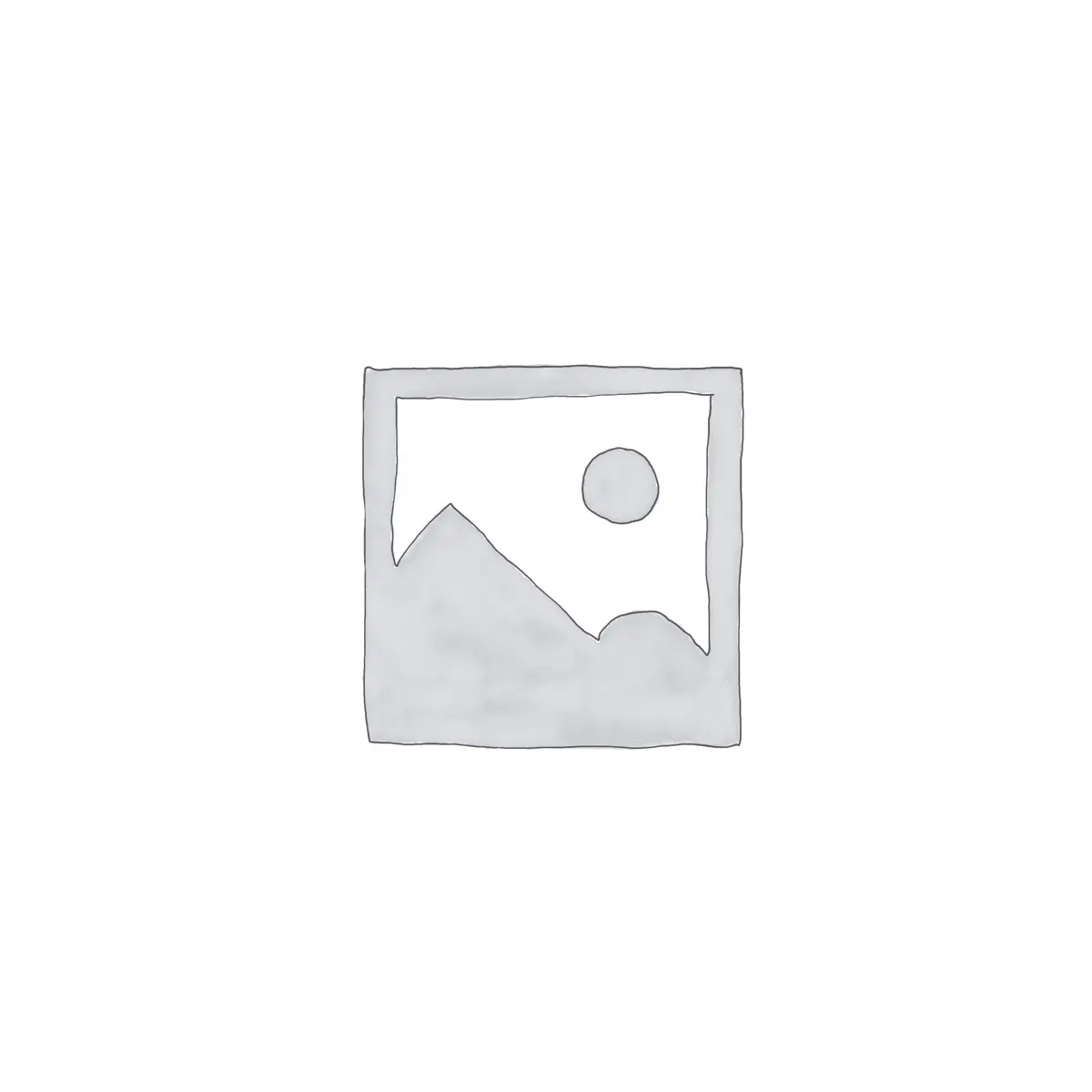
Price History
App Description
Notification History can record USSD, Flash SMS/Class 0 messages, dialog, toasts and notifications on status so that you can easily save various messages to history. It can be used to:
1. Find out which app pushed annoying status bar advertisement, and uninstall it.
2. Collect messages sent by apps and read them later
3. Backup and share notifications
4. Auto dismiss(close) annoying USSD or Flash SMS/Class 0 dialog.
Features:
* Collect notifications on status bar and group by apps
* Save notifications
* Clear notifications
* Launch app from notification
* Uninstall apps sending annoying notifications directly
* Ignore notification from specific apps
* Desktop widget to show the latest notifications (android 3.0 +)
* Import notifications from free version
* 12/24 hours time format
* Save USSD messages and Flash SMS/class 0 message (android 4.0+)
* Auto dismis(close) USSD and Flash SMS dialog (android 4.1+)
* Vibration, sound, LED for USSD and Flash SMS messages (android 4.0+)
* Detect and save all dialog
* Support copy notification to clipboard.
* Display installation source of apps (System app, Google play, amazon and unknown installer)
* Support not recording toast option
* Show recent notifications on status bar
* Record app install/update/uninstall history
Supported Class 0(FlashSMS) dialog in these SMS apps:
* Stock SMS app
* GoSMS Pro
* Google Hangout
* Google Messenger
Permission Required:
Run at startup – used for auto purge outdated or outnumbered notifications to reduce memory usage
Vibrate – used to vibrate when receiving USSD or class 0 (flash sms) messages.
Write to external storage – used to cache large notification data while exporting.
Usage for system below Android 5.0:
* To start collecting notifications, go to system Settings->Accessibility, then enable accessibility and Notifications History service
* To stop the collecting, just disable accessibility and Notifications History service
* To ignore notifications from one app, long click the app and select Ignore on the popped menu
Usage on Android 5.0+:
* To start recording toasts, go to system Settings->Accessibility, then enable accessibility and Notifications History service
* To start recording notifications, go to system Notification Access settings and check Notification History
* To stop the record, just uncheck these settings.
How to hide USSD or Class 0 dialog automatically? Please be advised that it only works on android 4.1 and above.
Step 1. Check “Record USSD” or “Record Class 0 Message) to enable dialog detection and message recording
Step 2. Check “Hide Dialog” to enable auto hide. Also optionally check “Display Notification”, “Enable Viration” or “Enable Sound” to get additional reminders.
What is a Class 0 messages (Flash SMS)?
It is a type of SMS that appears directly on the main screen without user interaction and is not automatically stored in the inbox.
It can be useful in emergencies, such as a fire alarm or cases of confidentiality, as in delivering one-time passwords.
Q&A:
Q: Why the app does not record any notifications?
A: There’re 2 possible cause. #1. The accessibility service and Notification History Pro service was not enabled. #2. Other accessibility service are using the notification access. In this case, try to disable other services and have a try again. If still not working, please send me an email for further support.
Q: Why talkback service is enabled automaticall which brings voice on my phone?
A: It’s a open bug related to specific ROM. Check out details and solutions in “help” section of this app.
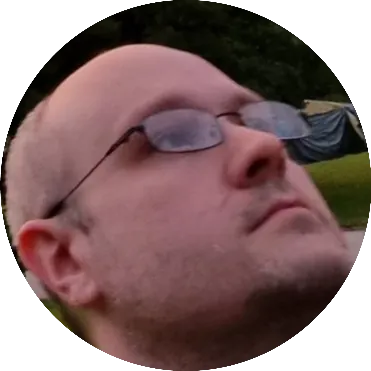
Doug Lynch
Hi! You may have seen my work at other Android publications including XDA and Phandroid, but I have branched out on my own to create content for the community. Most of my work consists of finding the best deals in the Google Play Store, creating tutorials on my YouTube channel, and curating the best applications and games on Play Store Finder.
Also On Sale
-
Scram!
$2.99 -
Rip Them Off
$4.49 -
Suburbia
$7.99 -
Drum School
$15.99